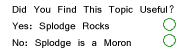Sun Oct 15, 2006 11:23 pm Reply with quote
Sun Oct 15, 2006 11:23 pm Reply with quote
Well the thing is that when i do that and i click on white and the sheet is open instead of white there is yellow. When i try to change any of the color there is no white there, and instead of white there is yellow. And somebody told me about a calibration... and i don't really know what is that...[/quote]
I think who told you about the calibration is correct but not a monitor calibration. there is something in PS that I believe is set to compensate something such as web or whatever so it is your default background color when you open something. An example is if you look through different types of books you see different color types of paper. This I believe is working the same way but I can't remember where the setting is at the moment but will check with someone at work tomorrow. I had a similar issue a while back where my white opened at c,m,y,k all with 1% dot in them instead of all 0%. Let me check and hopefully we can resolve it. In the meantime just open a document, click on the yellow color and make it all 0's in your c,m,y,k then select all and hit delete. That will white out your background for now....oh and blah, blah, blah...sorry for yakking and saying nothing....hahahaha. was trying to give you a touch of your sanity back.