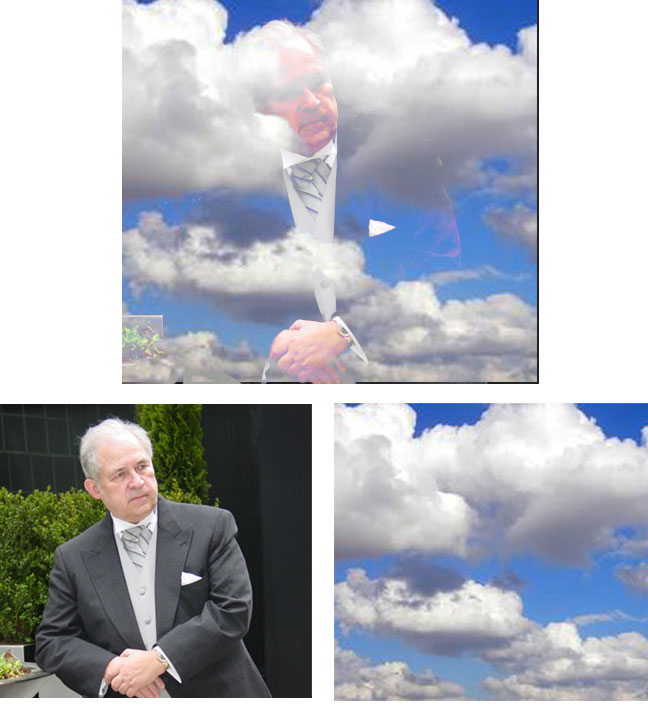Photoshop Contest Forum Index - Ask the Experts - Paste an image into a layer mask? - Reply to topic
|
|
 Fri Jul 13, 2007 6:01 pm Reply with quote Fri Jul 13, 2007 6:01 pm Reply with quote
Whenever I need to use an image as a mask for the underlying layer I do it in Sony Vegas, because I can't seem to figure out how to do it in photoshop. does anyone have any insights?
I've tried simply copying the image I want to use, selecting the mask of the layer I want it to mask, and then pasting, but nothing gets pasted. I'm sure there is a way to do this, but I'm lost.
Do I have to just put it in the overlaying layer and play with the layer blending options to get the desired effect?
|
the202
Site Moderator

Location: Cincinnati, Ohio
|
 Fri Jul 13, 2007 6:13 pm Reply with quote Fri Jul 13, 2007 6:13 pm Reply with quote
Are you ultimately creating content for video and need a Photoshop Alpha channel?
|
|
|
 Fri Jul 13, 2007 9:26 pm Reply with quote Fri Jul 13, 2007 9:26 pm Reply with quote
No, I would like to work only in photoshop with stills. The resulting image wouldn't necessarily be used in video software.
I just can't figure out how to recreate the effect of using a complex mask like an actual picture to reveal the image in it's layer. Like using an actual picture of clouds to be the layer mask for a picture of a person, causing the person to be fully translucent where the cloud image is darkest and fully opaque where the cloud image is brightest, allowing whatever is on the next layer to show through for effect.
|
ReinMan

Location: Kingston, ONTARIO, CAN
|
 Fri Jul 13, 2007 9:39 pm Reply with quote Fri Jul 13, 2007 9:39 pm Reply with quote
kosstheory wrote: No, I would like to work only in photoshop with stills. The resulting image wouldn't necessarily be used in video software.
I just can't figure out how to recreate the effect of using a complex mask like an actual picture to reveal the image in it's layer. Like using an actual picture of clouds to be the layer mask for a picture of a person, causing the person to be fully translucent where the cloud image is darkest and fully opaque where the cloud image is brightest, allowing whatever is on the next layer to show through for effect.
Not sure I understand the effect you want... it doesn't sound just like a cut out. For what I think you are going for you need to play with the Blending options in the layers. And try different stacking orders for your layers.

Is this even close to what you are talking about?
_________________
_________________________________
THIS SITE REALLY DOESN'T EXIST
the way our EGO THINKS IT MIGHT!
_________________________________
|
TofuTheGreat

Location: Back where I belong.
|
 Fri Jul 13, 2007 10:32 pm Reply with quote Fri Jul 13, 2007 10:32 pm Reply with quote
It's my understanding that mask are only black and white and the opacity/transparency depends on what the mask is set to. So in this instance the brightest parts of the cloud would be the white on a black mask (where black is transparent in the layer).
So couldn't one use a channel to create the mask? Just a thought. Maybe I'll go 'speriment and see if I can do what the Canadian did. 
_________________ Why I do believe it's pants-less o'clock! - Lar deSouza
”The mind is like a parachute, it doesn’t work if it isn’t open.” - Frank Zappa
Created using photoshop and absolutely no talent. - reyrey
|
Marx-Man

Location: The United Kingdom!
|
 Fri Jul 13, 2007 10:40 pm Reply with quote Fri Jul 13, 2007 10:40 pm Reply with quote
Yuk this is so simple
In PS
1.) Take your image you want to paste and copy it... (select all then Control +C)
2.) make your layer mask... (bottom of the layers pallette...)
3.) go into channels where you will notice the hidden layer mask.
4.) highlight the channel so the eye is visible and make sure it is selected.
5.) paste. it should paste into the mask...
now when you return the picture will be the subject of the mask.
the background as you can se is red... the clouds on the right has no mask where as the clouds on the left have themselves as its own mask.. it works wellfor adding a definition to people for dramatic effect.
|
ReinMan

Location: Kingston, ONTARIO, CAN
|
 Sat Jul 14, 2007 10:30 am Reply with quote Sat Jul 14, 2007 10:30 am Reply with quote
Marx-Man wrote: Yuk this is so simple
[resulting example]
 
_________________
_________________________________
THIS SITE REALLY DOESN'T EXIST
the way our EGO THINKS IT MIGHT!
_________________________________
|
armogeden

Location: The other side of your screen
|
 Sat Jul 14, 2007 3:30 pm Reply with quote Sat Jul 14, 2007 3:30 pm Reply with quote
DESATURATE
COLOUR RANGE > eye drop a black
FILL LAYER MASK WITH SELECTION
job done, using an image as a mask
|
EJH

Location: NYC
|
 Sat Jul 14, 2007 3:46 pm Reply with quote Sat Jul 14, 2007 3:46 pm Reply with quote
kosstheory wrote: I've tried simply copying the image I want to use, selecting the mask of the layer I want it to mask, and then pasting, but nothing gets pasted. I'm sure there is a way to do this, but I'm lost.
If I understand what you're trying to do...
Option + click on the mask thumbnail. You can paste an image onto it then (it will turn grayscale, since masks are b&w). Click on your layer thumbnail again to view your image.
|
ReinMan

Location: Kingston, ONTARIO, CAN
|
 Sat Jul 14, 2007 4:40 pm Reply with quote Sat Jul 14, 2007 4:40 pm Reply with quote
kosstheory wrote: Whenever I need to use an image as a mask for the underlying layer I do it in Sony Vegas, because I can't seem to figure out how to do it in photoshop. does anyone have any insights?
I've tried simply copying the image I want to use, selecting the mask of the layer I want it to mask, and then pasting, but nothing gets pasted. I'm sure there is a way to do this, but I'm lost.
Do I have to just put it in the overlaying layer and play with the layer blending options to get the desired effect?
Yo! you getting all this.
A thousand and one ways to do STUFF with all those wacky bits and pieces of Photoshop!
You got enough? You want MORE?
What is the frequency, Kenneth?
_________________
_________________________________
THIS SITE REALLY DOESN'T EXIST
the way our EGO THINKS IT MIGHT!
_________________________________
|
|
|
 Sun Jul 15, 2007 8:38 am Reply with quote Sun Jul 15, 2007 8:38 am Reply with quote
I tried to post yeaterday to let you guys know that that you helped, but the forum was giving me errors. THanks for all of the insights.
|
ReinMan

Location: Kingston, ONTARIO, CAN
|
 Sun Jul 15, 2007 9:09 am Reply with quote Sun Jul 15, 2007 9:09 am Reply with quote
kosstheory wrote: I tried to post yeaterday to let you guys know that that you helped, but the forum was giving me errors. THanks for all of the insights.
YAY!
(it is normal for the forums here to give you errors. most of what you read here is an error  )
_________________
_________________________________
THIS SITE REALLY DOESN'T EXIST
the way our EGO THINKS IT MIGHT!
_________________________________
|
Photoshop Contest Forum Index - Ask the Experts - Paste an image into a layer mask? - Reply to topic
You cannot post new topics in this forum
You cannot reply to topics in this forum
You cannot edit your posts in this forum
You cannot delete your posts in this forum
You cannot vote in polls in this forum
|