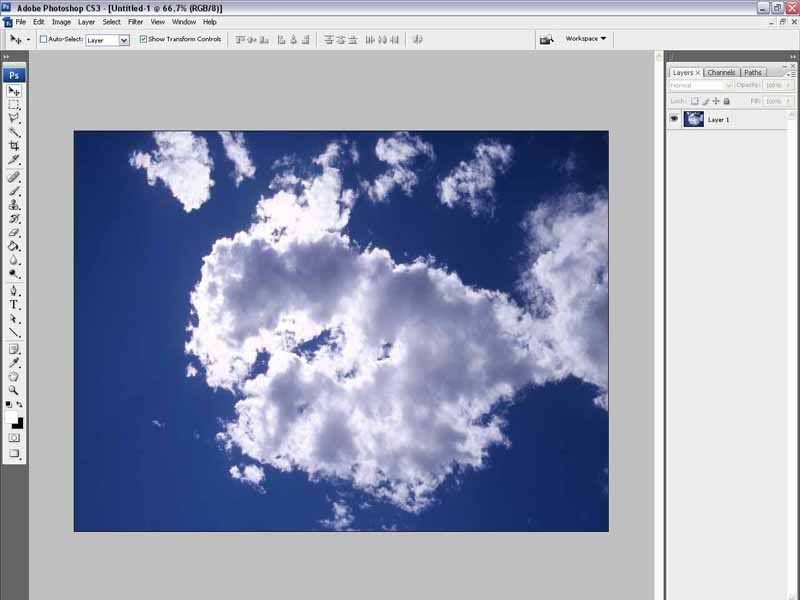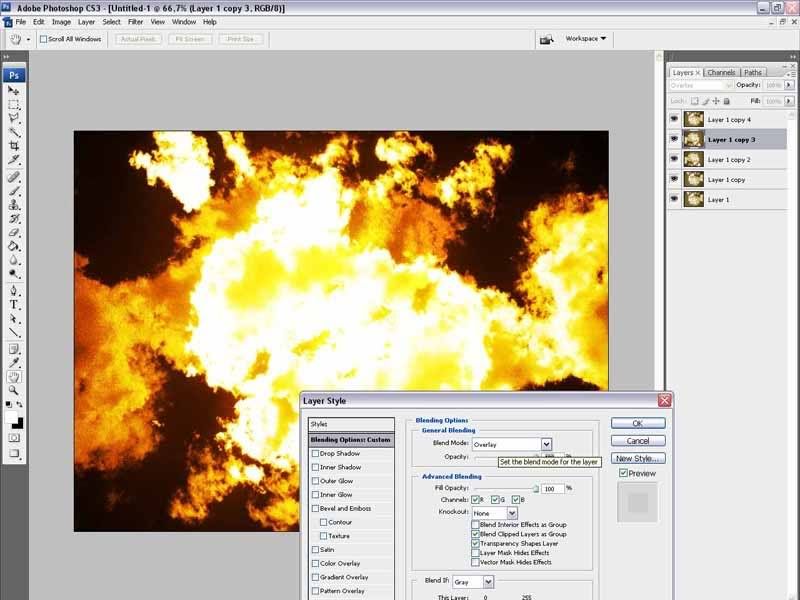I was asked a few times to make a little tutorial about how to make a fire-explosion, so here we go.
Basicly it's very simple, for the explosion you need nothing more then 1 picture of clouds.
I took the picture below for my example:
As you can see the white part of the cloud is central, it's this part which is going to give the explosion-effect.
You could use any type of clouds for this, but I prefere the ones where the white is central.
The next step is adding a HUE/Saturation to the clouds. (Image - Adjustments - Hue/Saturation)
Hue: 44
Saturation: 49
Make sure you mark Colorise at the bottom of your window.
(Values can be different, it just matters on the colour you want to have. Higher saturation results in more black for the final effects)
Now we are going to apply the explosion effect.
Duplicate your layer and go to the 'Blending options'. (Layer - Layer Style - Blending options OR double click on the icon of your layer)
Set your 'Blending mode' to OVERLAY.
Duplicate your new layer again and this time, rotate it by 180°. (Edit- Transform - 180°)
Now you see that the explosion effect is having a lot of different shades/highlights because of your overlayed layers.
Repeat the duplications just as much until you are satisfied with the result.
So, the first layer of the clouds you used has only a HUE/Saturation applied, all the other duplications of your first layer are set to OVERLAY.
Addition:
To give that extra effect to your explosion, you can put something in the foreground which is being blast away from the explosion.
To get the blast effect, simply go to Filters - Blur - Motion blur and set a value depending on how much blast you would like here.
If you are going to use multiple objects flying away like I did for my contest-picture
http://photoshopcontest.com/view-entry/135504/when-things-go-wrong.html, then make sure to set the Motion in all different angles. This could be clockwise, so that every object is being blasted outwards.
I hope this helped.
Have fun