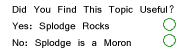Photoshop Contest Forum Index - Ask the Experts - Animated Gif - Reply to topic
Goto page 1, 2 Next
mattybee

Location: Kent, UK
|
 Sun Feb 26, 2006 2:45 pm Reply with quote Sun Feb 26, 2006 2:45 pm Reply with quote
Can anyone help. i have an animated GIF file i want to put onto a JPG file and have it playing/moving on that pic, so i can have it as a signature...
No what i mean?
Can you Help?
|
wendysmurfie

Location: Netherlands
|
 Sun Feb 26, 2006 2:52 pm Reply with quote Sun Feb 26, 2006 2:52 pm Reply with quote
uhm, i'm new to gif but cant you open the gif in imageready and put your .jpg behind it? i'm not sure what you mean, but im imageready you can work with layers to, so you can put your .gif above your .jpg i guess.
_________________ Little things can make BIG differences 
|
mikey

Location: Somerville MA
|
 Sun Feb 26, 2006 3:16 pm Reply with quote Sun Feb 26, 2006 3:16 pm Reply with quote
If I'm not mistaken a gif and a jpeg cant be combined together" 
but if they can I would like to know how to do it also" good question" I'm going to look into it. stay tuned" 
|
|
|
 Sun Feb 26, 2006 3:45 pm Reply with quote Sun Feb 26, 2006 3:45 pm Reply with quote
You cannot have a moving JPG, if that is what you are asking. If you want a moving file, when you are done doing your animation, you go to File>Save Optimized As and save it with whatever name you want. you then have your moving GIF file, and you can upload it to wherever you please, just like a JPG.
I hope that this answers your question, I'm not totally sure if this was what you were asking about,
EDIT:ah, ok I get it. just do what WendieSmurfie said.
_________________
"Recently, NASA scientists discovered that most people love to play video games but hate to die in fiery airplane crashes."
|
bigbuck

Location: Australia
|
 Sun Feb 26, 2006 4:45 pm Reply with quote Sun Feb 26, 2006 4:45 pm Reply with quote
Better off done all as one...
But you could copy your JPG background to match the number of frames in the ani, then paste frame to frame and reanimate. It will then be a GIF.
|
TofuTheGreat

Location: Back where I belong.
|
 Sun Feb 26, 2006 5:31 pm Reply with quote Sun Feb 26, 2006 5:31 pm Reply with quote
bigbuck wrote: Better off done all as one...
But you could copy your JPG background to match the number of frames in the ani, then paste frame to frame and reanimate. It will then be a GIF.
Buck's right. The only other ways that you can put an animated gif on top of a jpg is either through some very creative CSS or Flash (shout out to splodge). Going the flash route would still be the same as buck's suggestion.
Edit: should've had the work 'other' in there to begin with.
_________________ Why I do believe it's pants-less o'clock! - Lar deSouza
”The mind is like a parachute, it doesn’t work if it isn’t open.” - Frank Zappa
Created using photoshop and absolutely no talent. - reyrey
|
mattybee

Location: Kent, UK
|
 Sun Feb 26, 2006 6:12 pm Reply with quote Sun Feb 26, 2006 6:12 pm Reply with quote
i'l try that..this is what i want to create
Some guy on another forum i am on has done this - but i can't get hold of him to ak how he did it...
Basically i have a similar sized gif file as the one on here, and have the background still... i have convereted the stil to a Gif file.. and tried copying the gif onto it (in imageready) but when i save is (save optimised) it dosn;t move...
Any moe thoughts
|
splodge

Location: Yorkshire,
|
 Sun Feb 26, 2006 7:17 pm Reply with quote Sun Feb 26, 2006 7:17 pm Reply with quote
OK, i'll sit back and see what happens here,
obviuosly you can't have a .gif for a sig
|
splodge

Location: Yorkshire,
|
 Mon Feb 27, 2006 6:09 am Reply with quote Mon Feb 27, 2006 6:09 am Reply with quote
ok, try this, open the .gif in imageready, send it over to PS by clicking the ps sympol in the tool box, open the .jpg in PS, make as many copies of the .jpg as there are frames in the .gif, turn off all but the bottom layers of the .gif and the .jpg, drag and drop the bottom frame of the .gif onto the bottom layer of the .jpgs when you have it in place drag a guide line from the ruler to the top of the .gif, drag another giude line to one side of the .gif and make them 'snap to' turn on the second layer of the .jpeg, drag and drop the second frame of the .gif on top of the .jpg and snap it to the guide lines, work you way up the the layers until they are all done, merge each frame of the .gif to the layer of the .jpg below it. if your animated .gif had 16 frames you should now have 16 layers of .jpgs with 1 frame of the .gif merged on top of each, now send it all back to imageready and set the timing to the speed you want, OR send me the the .gif and the .jpg and i'll do it for you  http://photoshopcontest.com/view-entry/32205/display.html
http://photoshopcontest.com/view-entry/32205/display.html
|
splodge

Location: Yorkshire,
|
 Mon Feb 27, 2006 7:16 am Reply with quote Mon Feb 27, 2006 7:16 am Reply with quote
ha ha matey, you didn't tell me it was 60 frames long, that's 5 min's of my life i will never get back 
saved at 64 colors = 261KB
Format: GIF
Dimensions: 450w x 244h
Size: 156.6K
Settings: Selective, 64 Colors, 50% Diffusion Dither, 61 frames,
Transparency on, No Transparency Dither, Non-Interlaced, 0% Web Snap
flashy
http://www.hallcross.co.uk/flash/sniperr.html
|
TofuTheGreat

Location: Back where I belong.
|
 Tue Feb 28, 2006 9:13 am Reply with quote Tue Feb 28, 2006 9:13 am Reply with quote
This is serving as further proof of this thread.
Splodge you da man.
_________________ Why I do believe it's pants-less o'clock! - Lar deSouza
”The mind is like a parachute, it doesn’t work if it isn’t open.” - Frank Zappa
Created using photoshop and absolutely no talent. - reyrey
|
polishmafia

Location: minneapolis
|
 Tue Feb 28, 2006 6:00 pm Reply with quote Tue Feb 28, 2006 6:00 pm Reply with quote
what the crap are you guys talkin about having to use flash and all that crap. just open the image in imageready, go to photoshop with it, expand the canvas, and just create a new layer behind all the gif layers and put your jpg there, go back to imageready, move the gif to where you want it and export.
i dont see what the big problem in doing this is.
anyway, good job splodge. teach these noobs! 
_________________ L@rue 05/24 @ 09:02 pm
I like Pete he is a good American citizen 
L@rue 05/18 @ 10:32 pm
Usa rules porn movie and music and cloths sex mode all around the world
ScionShade 09/24 @ 9:05PM
.............and Pete's the normal one. Go figure.
|
|
|
 Tue Feb 28, 2006 7:41 pm Reply with quote Tue Feb 28, 2006 7:41 pm Reply with quote
polishmafia wrote: what the crap are you guys talkin about having to use flash and all that crap. just open the image in imageready, go to photoshop with it, expand the canvas, and just create a new layer behind all the gif layers and put your jpg there, go back to imageready, move the gif to where you want it and export.
heh, I like it when people say what I'm thinking for me. 
_________________
"Recently, NASA scientists discovered that most people love to play video games but hate to die in fiery airplane crashes."
|
Goto page 1, 2 Next
Photoshop Contest Forum Index - Ask the Experts - Animated Gif - Reply to topic
You cannot post new topics in this forum
You cannot reply to topics in this forum
You cannot edit your posts in this forum
You cannot delete your posts in this forum
You cannot vote in polls in this forum
|