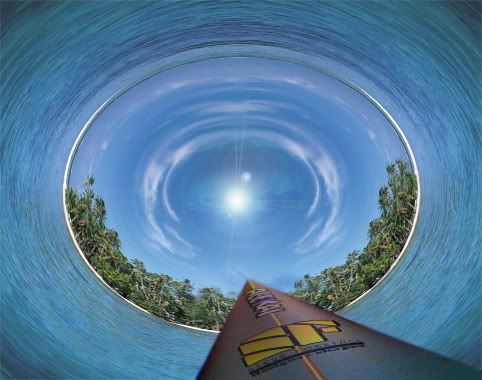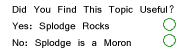Here's a simple tut on how to avoid that line in the middle.
Here is the image we'll be starting with:
The first thing we are going to do is go to Filter>Other>Offset...
You want to move the vertical slider, but how much isn't really important. Just don't go all the way over to either side. I used +433.
Once you do that, it will look something like this...
Then use a combination of the heal and clone tools, or any other tools you wish to get rid of the line. Once you're done, it will look something like this...
*Note... I spent about 47 seconds on the actually healing/fixing process, and I know it looks like crap. This is just an example...
This will make it so the image will be repeatable horizontally without it being that line.
What this means is you can the go to distort>polar opposites and it will not have the line.
The image I used wasn't the right size to do that, but hopefully this will help you some. If you are trying to make a globe, you should change the canvas size to be square. The stretch the images vertically. Finally flip it horizontally, and the use polar opposites.
If you need a tut with pics for this part, let me know, and I'll see what I can do.
-Trey