Photoshop Contest Forum Index - Ask the Experts - Do you know a way to arch a line of text.... - Reply to topic
Goto page 1, 2 Next
priskaj

Location: Aquitaine, France
|
 Tue Aug 26, 2008 11:20 am Reply with quote Tue Aug 26, 2008 11:20 am Reply with quote
...once it's rasterized ????
I need to fiddle with the font so I have to rasterize the text.
But then I need to place it on a circle (well, part of a circle, like half)
And I just can't do it.
If I start by making the curve while it's still text, it goes all wrong once I have worked with the letters....  So is there an other way ?
If you've managed to answer question #1, you may go to question #2
Question 2 Say I have my text on a circle, how can I move it while keeping it on the circle... Rotate does not do it (well, not the way I use it), so is there a way ?
If you have understood question #2 CONGRATULATIONS  had problems asking it... What I'm trying to say is I want my text to rotate around the circle so that I can place it as I wish... I agree, it does make more sense like that... 
TY
|
TofuTheGreat

Location: Back where I belong.
|
 Tue Aug 26, 2008 1:16 pm Reply with quote Tue Aug 26, 2008 1:16 pm Reply with quote
Once it's rasterized you'd have to use warp, liquify or spherize I would think? 
_________________ Why I do believe it's pants-less o'clock! - Lar deSouza
”The mind is like a parachute, it doesn’t work if it isn’t open.” - Frank Zappa
Created using photoshop and absolutely no talent. - reyrey
|
dewdew

Location: Upstate South Kack-a-lack
|
 Tue Aug 26, 2008 2:24 pm Reply with quote Tue Aug 26, 2008 2:24 pm Reply with quote
Rules should be changed to 1 chop before posting in a forum....True: it's a learning site,... but it's CHOP site too.
Quote: once it's rasterized ???? ...........YOUR F**CKED!!...unless you have the skill to make it a brush and follw a path. 
Question 2. How do i make text go "round and round" inside a given circle.
Answer...  ...and it works on RASTERIZED text. 
|
priskaj

Location: Aquitaine, France
|
 Tue Aug 26, 2008 2:27 pm Reply with quote Tue Aug 26, 2008 2:27 pm Reply with quote
Text on a path  There is a belligerent sound to it, no ?
 But the site is still down, even though I tried taking away the %20 which does not look like it should be in the link.....
TofuTG, warp, liquify or spherize act on the individual letters, but not on the line of text as a whole....
Sooo I just have to reach this tutorial....
And what about QUESTION #2 ????? 
|
vokaris
Site Moderator

|
 Tue Aug 26, 2008 3:57 pm Reply with quote Tue Aug 26, 2008 3:57 pm Reply with quote
priskaj wrote: Do you know a way to arch a line of text.......once it's rasterized ????
I need to fiddle with the font so I have to rasterize the text.
But then I need to place it on a circle (well, part of a circle, like half)
And I just can't do it.
If I start by making the curve while it's still text, it goes all wrong once I have worked with the letters....  So is there an other way ? Place the text on the path first, rasterize and fiddle after that. What kind of fiddling are we talking about?
Create a path first, click the text tool button and place the cursor over the path. The cursor will change shape slightly, click and type. As far as I know, in PS you can't convert an existing text to 'text-on-path'.
priskaj wrote: If you've managed to answer question #1, you may go to question #2
Question 2 Say I have my text on a circle, how can I move it while keeping it on the circle... Rotate does not do it (well, not the way I use it), so is there a way ?
If you have understood question #2 CONGRATULATIONS  had problems asking it... What I'm trying to say is I want my text to rotate around the circle so that I can place it as I wish... I agree, it does make more sense like that...  The text placed on the path has 2 'grips' for control - start (small 'x') and end (small circle). A centered text also has a small diamond grip in the middle. To control the text position on the path use the Path Selection Tool (black pointer arrow) and hover above the text near the grip points. The cursor will change to look like a 'text edit' tool with a black arrow (2 arrows if hovering near diamond grip of a centered text) - drag the grip points to move the text along the path.
Text alignment (Left, Right, Centered) is in the Paragraph palette. Font (character) adjustments also work (font size, style, kerning, distance from the base line, etc.)
All said, it might be better to create the text in a vector program (Illustrator, CorelDraw) and place it in Photoshop.
|
priskaj

Location: Aquitaine, France
|
 Wed Aug 27, 2008 5:56 am Reply with quote Wed Aug 27, 2008 5:56 am Reply with quote
Hi !
 Things are looking brighter though I don't have it all 
Splodge, THANKS ! I used the root URL and found the tutorial about text on a path... and I see that it's not even too complicated for me !!! 
I'll play with it and see if I can keep it all on the path once it's rasterized... because I have to fiddle with it 
Vokaris the fiddling I'm talking about, in this particular case is bunching letters together on part of my text and elongating an other part...
I have this on a circle: The dog, the narrow passage and the long stick.
For "narrow passage" I need to bunch the letters together, they partly cover one another... you get the picture ?
And the problem is keeping them on the arc.
For "long stick" I want the text elongated and that's simpler.
Then I would like my text to glide along the arc so that I can place it as I wish  Only it won't be text anymore by then.... 
Now about PATHS I know nothin' 
So I'm after some tutorials like
- My first Tottering Steps On a Path
or
- Easy Paths Mapping For Dummies.
If you know of any such....
TY
|
yello_piggy

Location: Vienna/Austria/Europe
|
 Wed Aug 27, 2008 10:18 am Reply with quote Wed Aug 27, 2008 10:18 am Reply with quote
I love Aquitaine beaucoup!  the land of the water!
|
vokaris
Site Moderator

|
 Wed Aug 27, 2008 12:14 pm Reply with quote Wed Aug 27, 2008 12:14 pm Reply with quote
priskaj wrote: Don't rasterize your text. If all you are doing is playing with fonts and distance between letters, use the text tool to select parts of the text and the character palette
Leading = distance between lines of text (not applicable for text on path)
Tracking = distance between selected characters
Baseline shift = distance from the base line (or in this case, the path)
|
vokaris
Site Moderator

|
 Wed Aug 27, 2008 3:49 pm Reply with quote Wed Aug 27, 2008 3:49 pm Reply with quote
priskaj wrote: ... Here's my dream: I select it and have a function "clip to path"....  
No ???  CorelDraw has this feature - select both the text and the curve and use 'Fit text to curve' (or alternatively drag the text onto a curve and the 'text-to-curve' feature kicks in.)
In Photoshop and Illustrator you need to draw the path first, and type (or paste) the text on top of the path (it makes a different 'Type-on-a-path' object, not to be confused with Point Type or Area Type)
|
priskaj

Location: Aquitaine, France
|
 Fri Aug 29, 2008 1:32 pm Reply with quote Fri Aug 29, 2008 1:32 pm Reply with quote
 Oooh my....
Thanks vokaris.... ahem... I had never opened this window.... 
You're all super ! I learn so much here... now I know how little I know 
Thanks !
piggy (forgot the color) Aquitaine is indeed a land of water but... don't forget the wines !!!! 

|
vokaris
Site Moderator

|
 Fri Aug 29, 2008 2:26 pm Reply with quote Fri Aug 29, 2008 2:26 pm Reply with quote
priskaj wrote: It should work with any font - what are the fancy-funny ones that give you trouble?
1. keep the Character Palette open (Window - Character)
2. select the text layer - changes in the Character Palette apply to the whole text
3. use the Text tool (T) to highlight letters or words - changes in the Character Palette apply to the selected text only.
And, just for troubleshooting, Mac or Windows, and what version of Photoshop?
|
Goto page 1, 2 Next
Photoshop Contest Forum Index - Ask the Experts - Do you know a way to arch a line of text.... - Reply to topic
You cannot post new topics in this forum
You cannot reply to topics in this forum
You cannot edit your posts in this forum
You cannot delete your posts in this forum
You cannot vote in polls in this forum
|

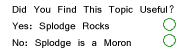
 ...and it works on RASTERIZED text.
...and it works on RASTERIZED text. 






