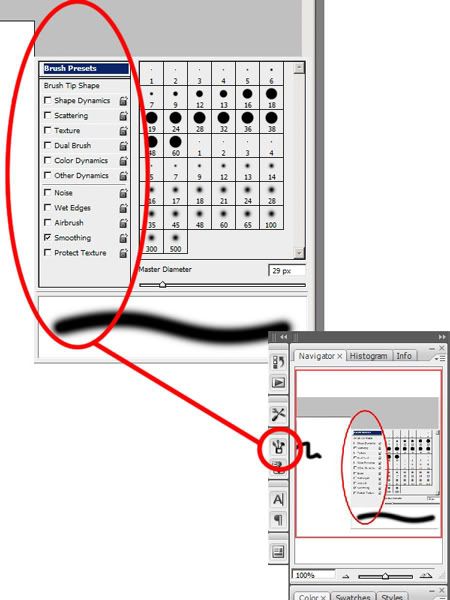Tarmac wrote:
jerryhami wrote:
It seems there is a little something more than hardness adjustment?
I've never had a chance to use this tool before, I much prefer the pen tool for extracting and choping, however after trying it for the last few minutes, it feels very similar to the eraser tool. I'm probably missing something obvious.
I don't know what I am asking I guess. It not the extracting/erasing part of this tool that impresses me its just the fluid way that it does it. It's weird it's different than other brushes. like I stated earlier it is has almost a melting effect. I am looking to find a close setting for a brush to apply pixels not take them away.
Stew and NGSP I do have those settings the closest I can come up with is using normal default brush with hardness set to about 45%
there seems to be something else.
I am using CS3 ext. and CS4 beta( which there not much change would rather them try to make CS3 more stable first or even auto recover)