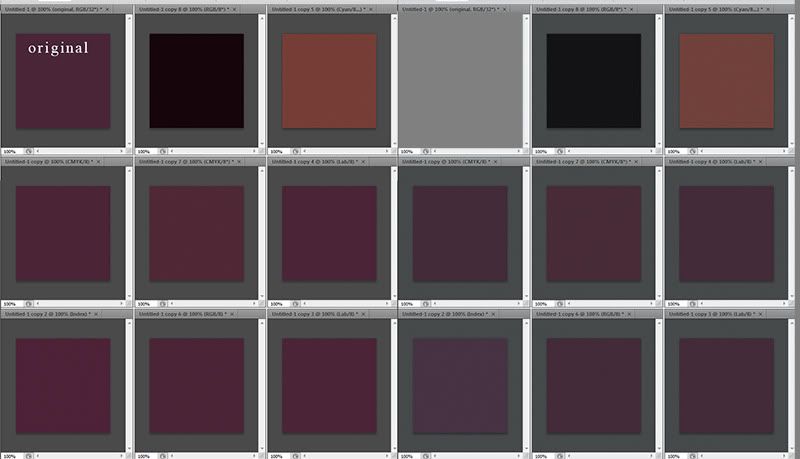Photoshop Contest Forum Index - Ask the Experts - color profile issues - Reply to topic
Goto page 1, 2 Next
nevet

Location: Israel>Vancouver
|
 Sun Apr 11, 2010 12:21 pm Reply with quote Sun Apr 11, 2010 12:21 pm Reply with quote
ok, so i'm working on a project in ps and for some reason at some point i got two different colors for the same part that was supposed to be the same color (i'm talking about the gray background)
i think it has something to do with the color profile because i got this message
i don't really know anything about color profiles so if any of you ps masters could help me i would really appreciate it 
thanks.
|
ReyRey

Location: In a world of $#!t
|
 Sun Apr 11, 2010 2:56 pm Reply with quote Sun Apr 11, 2010 2:56 pm Reply with quote
nevet wrote: ok, so i'm working on a project in ps and for some reason at some point i got two different colors for the same part that was supposed to be the same color (i'm talking about the gray background)
i think it has something to do with the color profile because i got this message
i don't really know anything about color profiles so if any of you ps masters could help me i would really appreciate it 
thanks.
Can you explain a little more?? Is this a screen shot from PS?
Or is it a screen shot from in design???
Can we see your layered file?
_________________
I try to think, but nothing happens.
Splodge..you rock!! Wherever you are.
I keep checking the obituaries to see if my name is there. If it's not, then I figure I'm ok.
|
pakimo

Location: Norway
|
 Sun Apr 11, 2010 3:14 pm Reply with quote Sun Apr 11, 2010 3:14 pm Reply with quote
If the destination is the web then don't convert it from sRGB to another profile. sRGB fits best. Make also sure that both files that i supposed to match is the same profile. Don't (eksample) make one greyscale and one RGB if they are supposed to match. Also make sure the transparency is the same on the layers.
|
nevet

Location: Israel>Vancouver
|
 Sun Apr 11, 2010 3:31 pm Reply with quote Sun Apr 11, 2010 3:31 pm Reply with quote
ReyRey wrote:
Can you explain a little more?? Is this a screen shot from PS?
Or is it a screen shot from in design???
Can we see your layered file?
the screen shot is from photoshop.
i don't know how to upload a psd file, is there a site that does that for free?
pakimo wrote: If the destination is the web then don't convert it from sRGB to another profile. sRGB fits best. Make also sure that both files that i supposed to match is the same profile. Don't (eksample) make one greyscale and one RGB if they are supposed to match. Also make sure the transparency is the same on the layers.
how do i convert the profile?
all the files started as psd but some were exported as gif and then went back to photoshop so it was in indexed color mode and i changed it to RGB (not sure if that is what you are talking about).
|
pakimo

Location: Norway
|
 Sun Apr 11, 2010 4:05 pm Reply with quote Sun Apr 11, 2010 4:05 pm Reply with quote
nevet wrote:
how do i convert the profile?
all the files started as psd but some were exported as gif and then went back to photoshop so it was in indexed color mode and i changed it to RGB (not sure if that is what you are talking about). Ok, then I understand what happend. You have changed part of the image from RGB to Indexed to RGB again. During this prosess the colors do change bacause when changing from a color with lots of information (RGB) to a color with less information the colors are converted in a way that finds a similar but not exactly the same color in the coloruniverse, and samt thng happends when upgrading back to RGB from Indexed colors. The colors are lost and will have to be added again. (Or changed manually to match).
Hope my bad english makes sense. lol.
Another proof that GIFS are a bad bad thing. 
|
nevet

Location: Israel>Vancouver
|
 Mon Apr 12, 2010 4:08 am Reply with quote Mon Apr 12, 2010 4:08 am Reply with quote
i tried to change the colors manually but the weird thing is the RGB values are the same (in both documents) even though the colors look different.
edit: i looked at the files again and this is what i don't get, is it possible for a color with the same RGB value to look different in documents with different color profiles?
and also, can i change the color profile?
this is the original file
http://www.box.net/shared/5b1s6mkdq2
and this is the changed file
http://www.box.net/shared/ge1c2tms33
(both are in PNG format)
|
ReinMan

Location: Kingston, ONTARIO, CAN
|
 Mon Apr 12, 2010 10:49 am Reply with quote Mon Apr 12, 2010 10:49 am Reply with quote
I've had this problem before (in fact, it came up in the ADD ONE THING thread just last week.
It is due to you converting your color space. You need to make sure that you are making you new bits for the site the same way as you did the first time. In SAVE FOR WEB there are those buttons CONVERT TO RGB and EMBED COLOR PROFILE - for WEB they should be left OFF.
In your PSD FILE, you should be in sRGB space (there is a little disclosure triangle bottom LEFT of your image window. Click that (choose DOCUMENT PROFILE) and you can display what color space your image is currently in. If it isn't sRGB you'll possibly have issues when it goes to the WEB.
Also, to confuse issues a bit more (I've got TWO books on color management in Photoshop, each about 400 pages!  and I still don't know what I'm doing most of the time!  ) the SAvE FOR WEB/DEVICES window has a few wacky things to confuse you further! 
As mentioned, for web I keep the CONVERT TO RGB and EMBED COLOR PROFILE turned off. On the right side 1/2 way down is a disclosure triangle that let's you set how the PREVIEW window is showing your image to you. NOTE: YOU CAN SET THE "ORIGINAL" window and the "PREVIEW" window pane to DIFFERENT SETTINGS!  This can really cause some confusion, so what you do is click in the NORMAL window and make your settings on the right side switches, and then click in the PREVIEW window and set the buttons for that particular window.
After you've done all the above, I suggest a nice solid BEER. (perhaps a cool Oatmeal Stout or, if you're feeling rather proud, a good ol' Guinness!  )
_________________
_________________________________
THIS SITE REALLY DOESN'T EXIST
the way our EGO THINKS IT MIGHT!
_________________________________
|
vokaris
Site Moderator

|
 Mon Apr 12, 2010 11:59 am Reply with quote Mon Apr 12, 2010 11:59 am Reply with quote
nevet wrote: Can you post a snapshot of your color settings dialog box. The problem may be that a custom monitor profile is set as the Photoshop RGB working space. The working space should be set to an industry standard (typically sRGB for web/geenral purpose, Adobe RGB for pre-press). The custom profile for the monitor should be applied from the control panel, or handled by the color calibration software.
|
gravyboat

Location: Northern NY
|
 Mon Apr 12, 2010 12:13 pm Reply with quote Mon Apr 12, 2010 12:13 pm Reply with quote
ReinMan wrote: I've had this problem before (in fact, it came up in the ADD ONE THING thread just last week.
It is due to you converting your color space. You need to make sure that you are making you new bits for the site the same way as you did the first time. In SAVE FOR WEB there are those buttons CONVERT TO RGB and EMBED COLOR PROFILE - for WEB they should be left OFF.
In your PSD FILE, you should be in sRGB space (there is a little disclosure triangle bottom LEFT of your image window. Click that (choose DOCUMENT PROFILE) and you can display what color space your image is currently in. If it isn't sRGB you'll possibly have issues when it goes to the WEB.
Also, to confuse issues a bit more (I've got TWO books on color management in Photoshop, each about 400 pages!  and I still don't know what I'm doing most of the time!  ) the SAvE FOR WEB/DEVICES window has a few wacky things to confuse you further! 
As mentioned, for web I keep the CONVERT TO RGB and EMBED COLOR PROFILE turned off. On the right side 1/2 way down is a disclosure triangle that let's you set how the PREVIEW window is showing your image to you. NOTE: YOU CAN SET THE "ORIGINAL" window and the "PREVIEW" window pane to DIFFERENT SETTINGS!  This can really cause some confusion, so what you do is click in the NORMAL window and make your settings on the right side switches, and then click in the PREVIEW window and set the buttons for that particular window.
After you've done all the above, I suggest a nice solid BEER. (perhaps a cool Oatmeal Stout or, if you're feeling rather proud, a good ol' Guinness!  )
Wow, well done MoBro! This is like a tutorial. Nice.  I don't understand a single friggin' word of it, but nice.  Good luck Nev! 
_________________ Not All Who Sing "The Wanderer" Are Dion
The Closer you get to Canada the more things there are that wanna eat your horse.
|
nevet

Location: Israel>Vancouver
|
 Mon Apr 12, 2010 12:42 pm Reply with quote Mon Apr 12, 2010 12:42 pm Reply with quote
ok so i did what you said rein and it seems ok now,
i think the profile changed sometime when another person was handling the files, so now all i need to do is change it back to sRGB on all the files.
i'll do that and see if everything works okay.
i see why you need books on that it's very confusing stuff.....
thanks 
|
Tesore

Location: On the way to Utopia!
|
 Mon Apr 12, 2010 12:57 pm Reply with quote Mon Apr 12, 2010 12:57 pm Reply with quote
Quote: gravyboat
Mon Apr 12, 2010 12:13 pm
Wow, well done MoBro! This is like a tutorial. Nice. I don't understand a single friggin' word of it, but nice. Good luck Nev!

Good luck Nev!
|
ReinMan

Location: Kingston, ONTARIO, CAN
|
 Mon Apr 12, 2010 1:02 pm Reply with quote Mon Apr 12, 2010 1:02 pm Reply with quote
Just note, Nevet, that simply "switching" to a different profile can actually CHANGE the color appearance. When you change a profile, it actually tells the computer a DIFFERENT way to read the "color numbers" embedded in a bitmap. So when you convert, watch closely if any colours shift.
(this is because different Color Spaces have different latitude (or gamut) of what colors they can actually handle. When you convert and some of your colors don't fit into the new profile destination, the computer will SHOE HORN/FORCE those troublesome colors into what it thinks is the nearest and best alternate choice. This is what causes some colors to shift and other, the "safe" colors, to stay the same.)
Now... I must go have that BEER!!! TOO MUCH TECH TALK! MAKE LOVE NOT WAR!! BUY LOW SELL HIGH!! (that's the last of my wizdumb for the day! 
_________________
_________________________________
THIS SITE REALLY DOESN'T EXIST
the way our EGO THINKS IT MIGHT!
_________________________________
|
pakimo

Location: Norway
|
 Tue Apr 13, 2010 11:32 am Reply with quote Tue Apr 13, 2010 11:32 am Reply with quote
For fun I desided to start with a color and see what happened when converting between colorspaces and formats, and not change the color at all. The original color was a 32 bit RGB. Quite interesting result:
|
ReinMan

Location: Kingston, ONTARIO, CAN
|
 Tue Apr 13, 2010 11:38 am Reply with quote Tue Apr 13, 2010 11:38 am Reply with quote
That is a cool exercise, PakMan!
Can you A) list the different spaces they are, or B) link to a bigger file if the spaces are listed in the window titles.
YES: colour space is VERY important unless you ONLY work on the web. And, as Nevet found out, you STILL need to understand what is going on so you don't get any SURPRISES! 
_________________
_________________________________
THIS SITE REALLY DOESN'T EXIST
the way our EGO THINKS IT MIGHT!
_________________________________
|
pakimo

Location: Norway
|
 Tue Apr 13, 2010 11:45 am Reply with quote Tue Apr 13, 2010 11:45 am Reply with quote
ReinMan wrote: That is a cool exercise, PakMan!
Can you A) list the different spaces they are, or B) link to a bigger file if the spaces are listed in the window titles.
I deleted files and closed PS 
But mainly I changed bitdepts, formats, file color profiles, and PS proofing profile. And converted back so that all had the same colorprofile, format and dept in the end.
|
Goto page 1, 2 Next
Photoshop Contest Forum Index - Ask the Experts - color profile issues - Reply to topic
You cannot post new topics in this forum
You cannot reply to topics in this forum
You cannot edit your posts in this forum
You cannot delete your posts in this forum
You cannot vote in polls in this forum
|