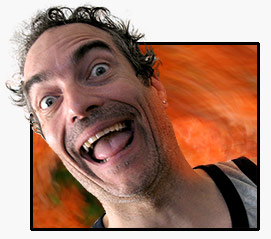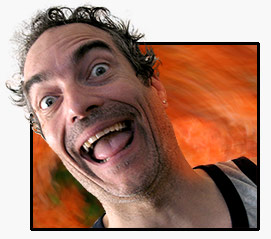Dear Mr. Bluss
Your logo has a lot of aliased edges in it. In other words, if you look at that red line coming out of the gun barrel you'll see that it isn't a solid edge... its a bunch of white, pinkish, and red pixels all trying to make the curve look smooth.
For a good transparency to happen in a GIF you need a good solid edge. As only ONE colour will be the TRANSPARENT colour (usually the pure white pixel) the semi-white and semi-red pixels show up as that nasty feathered white halo around the edges when you try to make it transparent. If you have PS CS, there is feature in the SAVE AS WEB that is right under the TRANSPARENCY check box. Click the down arrow and you'll have the choice of Transparency Dithers (there are three of them, the first one usually works best).
Other than that, you have to keep your edges clean and neat and that is that.
Hope this helps!

_________________
_________________________________
THIS SITE REALLY DOESN'T EXIST
the way our EGO THINKS IT MIGHT!
_________________________________