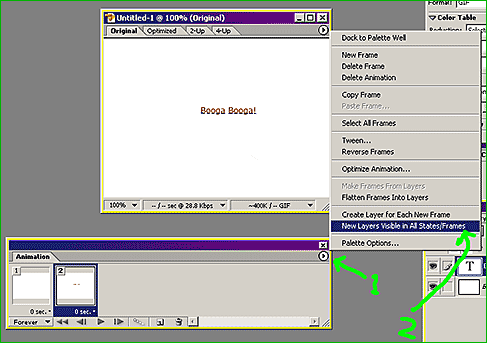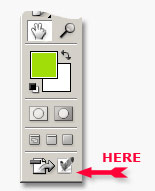Photoshop Contest Forum Index - Ask the Experts - gif help - Reply to topic
Goto page 1, 2 Next
|
|
 Wed Jun 15, 2005 5:01 am Reply with quote Wed Jun 15, 2005 5:01 am Reply with quote
when ever i try to make an animated gif with a background, for example the sky, i add new layers for the animation. i go to save for web and select animate and click to see the frames, but the background only appears on the first frame.
any help would be appreciated
|
irishstu

Location: currently Taipei
|
 Wed Jun 15, 2005 5:24 am Reply with quote Wed Jun 15, 2005 5:24 am Reply with quote
Click on the second frame and see what layers are turned on or off. The background layer might be turned off for all but the first frame.
|
|
|
 Wed Jun 15, 2005 5:41 am Reply with quote Wed Jun 15, 2005 5:41 am Reply with quote
I'm not exactly sure how to do that I'm only running 3.0,
|
Patre

Location: Glendale, Az.
|
 Wed Jun 15, 2005 10:01 am Reply with quote Wed Jun 15, 2005 10:01 am Reply with quote
I don't know what protocol, tool, layer or other limitations might be attached to version 3 of Photoshop, so I am not sure how to follow-up Stu's suggestion except to say that when creating the animation, the background should be in each frame. So you start with the background in Frame 1 and duplicate the layer, so that it will be in frame 2 etc..
You will,of course, have to add the other elements to each frame, so that you get the kind of movement you are looking for. If you follow Stu's suggestion, you simply look at each frame iindependently, and you will be able to see if the background is on it. To do this,
click one frame at a time in the animation bar window, and look at the "real" picture as it appears in the main viewing area. This picture will change when you click on the frames in the animation bar. The frame you "click on" will be in the viewing area picture.
However, if Photshop 3 doesn't have the same viewing protocol as later versions of photoshop, I really don't have an answer that I am confident would help you..
Hope you are able to make it work for you..
|
Patre

Location: Glendale, Az.
|
 Wed Jun 15, 2005 11:04 am Reply with quote Wed Jun 15, 2005 11:04 am Reply with quote
I decided to post this separately just in case you had already read the previous note.
The additional suggestion is that it is usually preferable, in my experience, to flatten the layers on each image you are going to use as a frame. So that each separate image is a different picture (showing the intended movement). Thus, each separate picture is a layer that will seen as a frame in the animation toolbar.
|
ReinMan

Location: Kingston, ONTARIO, CAN
|
 Wed Jun 15, 2005 11:39 am Reply with quote Wed Jun 15, 2005 11:39 am Reply with quote
vers 3.0? I assume you mean ImageReady ver 3? Not Photoshop ver 3?
I can't remember what 3.0 had but I'll give you this as it might apply back then too.
#1) on the ANIMATION pallette there (hopefully on 3.0) be a wee pop-up menu arrow at the side. Click on that.
#2) choose "NEW LAYERS VISIBLE IN ALL FRAMES/STATES" or however they may have worded it back then.
This will make any new layers appear in all frames when you create them. This is good if you are adding in a background or something that needs to be in all frames. Obviously if you are adding something to just one frame you don't want this option on.
Hope this helps!

_________________
_________________________________
THIS SITE REALLY DOESN'T EXIST
the way our EGO THINKS IT MIGHT!
_________________________________
|
|
|
 Wed Jun 15, 2005 12:58 pm Reply with quote Wed Jun 15, 2005 12:58 pm Reply with quote
i couldn't get it to work, but i have now realised that either i am rubbish at editing or the program is missing too many features. wait no i am rubbish at editing
|
ReinMan

Location: Kingston, ONTARIO, CAN
|
 Wed Jun 15, 2005 1:12 pm Reply with quote Wed Jun 15, 2005 1:12 pm Reply with quote
Mr. Renels,
Which program are you using? ImageReady? Go to the HELP tab at the top and click on ABOUT IMAGEREADY and it should give you the actual version number.
Its easier to get help if we know what exactly you are using... also are you PC or MAC?
What color is your hair? How tall are you? What do you drive if you drive? How are your math skills? Is the glass 1/2 empty or 1/2 full? etc.
Good luck!
_________________
_________________________________
THIS SITE REALLY DOESN'T EXIST
the way our EGO THINKS IT MIGHT!
_________________________________
|
|
|
 Wed Jun 15, 2005 10:41 pm Reply with quote Wed Jun 15, 2005 10:41 pm Reply with quote
Anyone know where I can get a copy of imageready free? I have photoshop7.0 but no imageready...
_________________
"Recently, NASA scientists discovered that most people love to play video games but hate to die in fiery airplane crashes."
|
irishstu

Location: currently Taipei
|
 Wed Jun 15, 2005 11:33 pm Reply with quote Wed Jun 15, 2005 11:33 pm Reply with quote
Are you sure about that? It comes included.
Go to C:\Program Files\Adobe\Photoshop 7.0 and see if there's an Image Ready icon in there. If there is, right-click on it and choose "Send to... Desktop (create shortcut)". Now you'll be able to access it from your desktop.
I'd be REALLY surprised if it's not there.
|
ReinMan

Location: Kingston, ONTARIO, CAN
|
 Wed Jun 15, 2005 11:44 pm Reply with quote Wed Jun 15, 2005 11:44 pm Reply with quote
I agree with STUman... it comes packaged with PS-7. Don't even know if you can install PS without Imageready (never tried I must admit!)
_________________
_________________________________
THIS SITE REALLY DOESN'T EXIST
the way our EGO THINKS IT MIGHT!
_________________________________
|
Patre

Location: Glendale, Az.
|
 Thu Jun 16, 2005 12:24 am Reply with quote Thu Jun 16, 2005 12:24 am Reply with quote
At the bottom right corner (as we face it) of the photoshop tools palette there is an icon.
Load an image in Photoshop and then click on that icon in the right bottom corner of
the photoshop tools palette. Since Image Ready comes packaged with Photoshop, your image should be transferred to Image Ready within a couple of minutes. Then the layer will appear in an interface captioned Image Ready..
|
ReinMan

Location: Kingston, ONTARIO, CAN
|
 Thu Jun 16, 2005 1:37 am Reply with quote Thu Jun 16, 2005 1:37 am Reply with quote
Here is what Patre is talking about....
 Depending on which version of PhotoShop you have you can also just hit SHFT+CNTRL+M to do the same thing as hitting that button. (I think that was an option back to PS 5.5, but I'm not sure... definately in CS version of PS.)

_________________
_________________________________
THIS SITE REALLY DOESN'T EXIST
the way our EGO THINKS IT MIGHT!
_________________________________
|
blue_lurker

Location: Australia
|
 Thu Jun 16, 2005 3:08 am Reply with quote Thu Jun 16, 2005 3:08 am Reply with quote
Um...if you um...have a sort of...not quit PS copy...that...um you downloaded..um...from a site...that has cracks...and stuff...not that you should...or that any one here would...but lets face it at $1879aus retail...you could be tempted...then image ready will not work unless you have a crack for that as well...so I've been told...ok...I was never here and you dont know me......
|
|
|
 Thu Jun 16, 2005 1:30 pm Reply with quote Thu Jun 16, 2005 1:30 pm Reply with quote
damn...im stupid. Ididnt know that that was imageready...I thought it was something else. thanks for the heads up.Now I just need to learn how to use it.
_________________
"Recently, NASA scientists discovered that most people love to play video games but hate to die in fiery airplane crashes."
|
Goto page 1, 2 Next
Photoshop Contest Forum Index - Ask the Experts - gif help - Reply to topic
You cannot post new topics in this forum
You cannot reply to topics in this forum
You cannot edit your posts in this forum
You cannot delete your posts in this forum
You cannot vote in polls in this forum
|