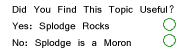Some Illustrator basics" ~
Pen tool (P) ~ pencil tool (N) ~ convert anchor point Shft (C) ~ eyedropper (I) ~
direct path tool (A) ~ direct selection tool (V) ~ jog betwwen colors (X) ~ change color (/) ~ hide artboard" that black square in the middle, go View; hide artboard ~ crop image; deactivate both colors, then go Object; crop area, (make) ~ for gradient" clk on gradient at bottom of tool box, then clk inside gradient color rectangle and you can adjust sliders like in photoshop" then open swatches; Window, swatches ~ drag the gradient box into the swatches then clk arrow, save swatches" ~ for opacity change; go Window, transparency" here's a tip; after you bring the image into Illustrator, first thing to do is make a copy by dragging to bottom" like photoshop, then lock the first layer, turn the eye off and go to the second layer and clk the arrow so it's pointing down" now you can start adding new paths, or layers" ~ you have to name all your layers to keep them in order! or you can get lost" also to prevent other layer from getting in the way when you select a section, lock all other layers to stop that from happening.gradient mesh tool (U),Make clipping mask (Ctrl 7) ~ use some of these basics and you will save yourself some serious frustration!
this is a few tips for now,