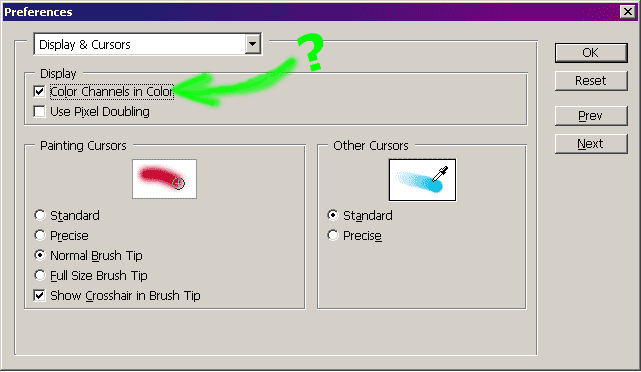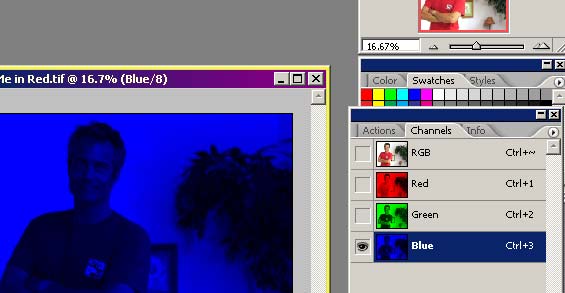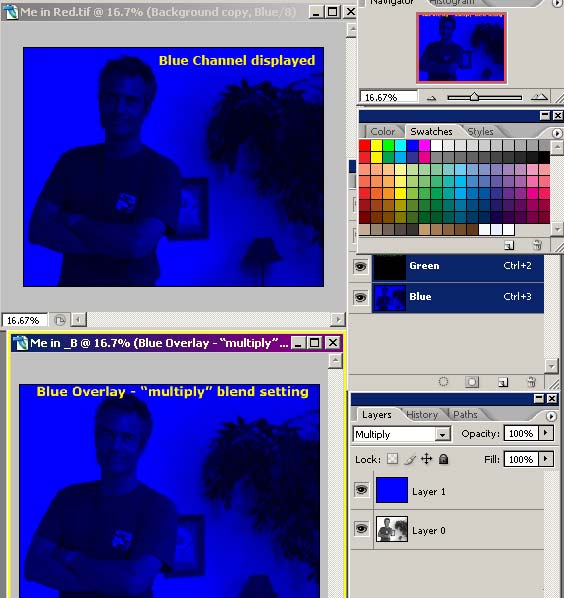Photoshop Contest Forum Index - Ask the Experts - How to isolate a channel? - Reply to topic
Goto page Previous 1, 2, 3 Next
sage

Location: Hudson, Canada
|
 Mon Jul 04, 2005 11:59 pm Reply with quote Mon Jul 04, 2005 11:59 pm Reply with quote
My mistake, rein. do it to the original. I woke up my super duper G4 and it seems to work. can save each channel separately. patre?
_________________ "Life is what happens to you while you are busy making other plans." John Lennon
|
ReinMan

Location: Kingston, ONTARIO, CAN
|
 Tue Jul 05, 2005 12:02 am Reply with quote Tue Jul 05, 2005 12:02 am Reply with quote
Give it to me a step at a time from the beginning Sage - I can't get that option to happen no matter what I'm trying (but then I've had WAY too much sugar tonight and my brain is bubbling and weird!  )
_________________
_________________________________
THIS SITE REALLY DOESN'T EXIST
the way our EGO THINKS IT MIGHT!
_________________________________
|
ReinMan

Location: Kingston, ONTARIO, CAN
|
 Tue Jul 05, 2005 12:03 am Reply with quote Tue Jul 05, 2005 12:03 am Reply with quote
HAH! Got it! You have to FLATTEN IMAGE for it to work!
WARNING ~! You really gotta save your original image first if you wanna keep it, as it CLOSES that image when it creates the separate channel images! (or do the split channels thing off of a DUPLICATE of your original image).
Okay... Patre! The Canucks have (just like the Space Arm on the Shuttle) solved the problem. Good work Sage, old boy! 

_________________
_________________________________
THIS SITE REALLY DOESN'T EXIST
the way our EGO THINKS IT MIGHT!
_________________________________
|
sage

Location: Hudson, Canada
|
 Tue Jul 05, 2005 12:05 am Reply with quote Tue Jul 05, 2005 12:05 am Reply with quote

OK...you've got an RGB image and you want to isolate the blue channel. Go to the channels palette and simply click on the little triangle on the right, choose "split channels." You should get three new windows, each corresponding to R-G-B. Pick the blue and save it in any format you want.
I don't know, I did a quick test and it seemed to work 
Damn! I hate this dial up crap!!!!!!! Good going, rein!
_________________ "Life is what happens to you while you are busy making other plans." John Lennon
|
ReinMan

Location: Kingston, ONTARIO, CAN
|
 Tue Jul 05, 2005 12:07 am Reply with quote Tue Jul 05, 2005 12:07 am Reply with quote
HAH Sage - we are working so fast and IMPRESSIVELY that we have been leap frogging each other throughout this!
I hope you are okay with that? Some men might get.... NERVOUS .... about leapfrogging with another man. 
_________________
_________________________________
THIS SITE REALLY DOESN'T EXIST
the way our EGO THINKS IT MIGHT!
_________________________________
|
sage

Location: Hudson, Canada
|
 Tue Jul 05, 2005 12:10 am Reply with quote Tue Jul 05, 2005 12:10 am Reply with quote
 I guess there's no harm in cyber leapfroggin'! 
_________________ "Life is what happens to you while you are busy making other plans." John Lennon
|
ReinMan

Location: Kingston, ONTARIO, CAN
|
 Tue Jul 05, 2005 12:15 am Reply with quote Tue Jul 05, 2005 12:15 am Reply with quote
Well, if we wear our Sock Puppets we'll be okay.
Except for the heavy Psycological Damage that will of course occour (if we are REAL men, that is!)
----------------------------------------------------------
OKAY, PATRE! THIS THREAD IS NOW COMPLETE!
COME AND ACKNOWLEDGE OUR GREATNESS SO THAT WE MAY GO
GET SOME WELL DESERVED SLEEP!
----------------------------------------------------------
I'm just gonna wait right here until SOMEBODY acknowledges how great and humble we Canadians are, DAMMIT!
_________________
_________________________________
THIS SITE REALLY DOESN'T EXIST
the way our EGO THINKS IT MIGHT!
_________________________________
|
Patre

Location: Glendale, Az.
|
 Tue Jul 05, 2005 12:55 am Reply with quote Tue Jul 05, 2005 12:55 am Reply with quote
Thanks Rein and Sage..
I was gone for awhile and now I am back(walking dog). I have looked at your work throughs and am now going to try splitting the channels to see if only the blue channel will load to save and be saved in its blue state. Be back in a minute.
Incidentally, thanks for taking the time and using the enrgy to work through this issue. I have never had anything bad to say about a Canadian and its still all good and more..
|
Patre

Location: Glendale, Az.
|
 Tue Jul 05, 2005 1:10 am Reply with quote Tue Jul 05, 2005 1:10 am Reply with quote
Rein and Sage..
I just tried splitting the channels on a background layer (made after I flattened the image).
I don't think that the channels can be split unless it is on a background layer. When I converted the background layer to a regular layer, the split channels command was not active. Iisolated the graytone "B" channel and saved for the web. When I opened the file on the desktop, it was still the graytone "B" channel picture.
Maybe I am missing something, but it does not appear as if the actual blue channel will save as an independent picture. I understand that that graytone picture can be color managed using a variety of methods-Hue.saturation, channel mixer etc., but I was looking to go straight from the channels palette to save for web with the actual blue channel picture as it appears on the screen when the red and green channels are deactivated.
It also could be that I am in over my head, and you guys are more than a few brain neurons ahead of me. If that is the case, then only your patience will help, because I don't think too many new neurons are being born at this time in my life.
Wonederful Canucks that you are, I will trust your good will, and return in the morning..
Pat
|
kooi

Location: Germany
|
 Tue Jul 05, 2005 3:38 am Reply with quote Tue Jul 05, 2005 3:38 am Reply with quote
 somebody should make a channel tutorial...! 
|
aliased

Location: Netherlands
|
 Tue Jul 05, 2005 7:21 am Reply with quote Tue Jul 05, 2005 7:21 am Reply with quote
Just fill the red and green channel with black. 
|
sage

Location: Hudson, Canada
|
 Tue Jul 05, 2005 9:36 am Reply with quote Tue Jul 05, 2005 9:36 am Reply with quote
Patre:
When you split the channels, indeed you get a grayscale of each colour. (so three files total.) If you take the blue file, under IMAGE on your menu, change the mode to monotone. You will get a dialogue box where you can choose what colour you want to fill your monotone with. Pick a blue that resembles most the blue you're looking for, and say ok.
I don't know if this gives you the effect you want, but what it doing is taking the original blue pixels from your original file and replacing them with whatever colour you choose.
aliased: I haven't tried your method yet, but I will. 
_________________ "Life is what happens to you while you are busy making other plans." John Lennon
|
ReinMan

Location: Kingston, ONTARIO, CAN
|
 Tue Jul 05, 2005 10:36 am Reply with quote Tue Jul 05, 2005 10:36 am Reply with quote
A-Hah!
I think that I missed something right from the start here, Patre.
You don't want to get the CHANNEL information into a bitmap - you WANT THAT FUNKY BLUE COLOURED IMAGE into a BITMAP!
I bet you've set your (in your PS preferences) the COLOR CHANNELS IN COLOR button to ON, haven't you!?
That is not the default setting for PS so I didn't realize that you were probably looking at THIS on your screen (well, not with ME in the pictue, but a Blue image none the less):
Okay - now that I think I understand what you want let me go ponder this.... 
_________________
_________________________________
THIS SITE REALLY DOESN'T EXIST
the way our EGO THINKS IT MIGHT!
_________________________________
|
sage

Location: Hudson, Canada
|
 Tue Jul 05, 2005 10:56 am Reply with quote Tue Jul 05, 2005 10:56 am Reply with quote

this is exciting!
*sits down, cracks open a brown*
_________________ "Life is what happens to you while you are busy making other plans." John Lennon
|
ReinMan

Location: Kingston, ONTARIO, CAN
|
 Tue Jul 05, 2005 11:00 am Reply with quote Tue Jul 05, 2005 11:00 am Reply with quote
Okay - it appears that the blue that you love so much is ONLY an indicator, and NOT an actual color shift in the actual image information. In other words, it turns blue just to make it easy to see which is the blue channel! That is why it can not be "printed" as such. There might be some way in SEPARATIONS (which is a PRINTING FUNCTION) that you might get a separate colour channel WITH the actual colour, but I couldn't get it to work.
Here is the best work around that I can come up with:
Do the Channel Split as Sage has shown you. DON'T FORGET TO 1) make a DUPLICATE first, and 2) FLATTEN YOUR IMAGE.
Once you've got the channel of your choice open, GO TO MODE AND CHANGE IT TO RGB (the channel split creates a GRAYSCALE IMAGE).
Then go to the Color Swatches and pick the appropriate RGB color of that channel (in my example I chose RGB BLUE).
Next, create a NEW LAYER ABOVE the image layer you've already got and FILL IT with the RGB colour. The displayed image should now be ONE SOLID COLOR.
Finally go to the BLEND MODES thingy and choose MULTIPLY. This will effectively change the whiter pixels to your chosen color, and leave the black pixels alone. The graytones will fill with the appropriate amount of your colour automatically.
_________________
_________________________________
THIS SITE REALLY DOESN'T EXIST
the way our EGO THINKS IT MIGHT!
_________________________________
|
Goto page Previous 1, 2, 3 Next
Photoshop Contest Forum Index - Ask the Experts - How to isolate a channel? - Reply to topic
You cannot post new topics in this forum
You cannot reply to topics in this forum
You cannot edit your posts in this forum
You cannot delete your posts in this forum
You cannot vote in polls in this forum
|