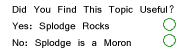Photoshop Contest Forum Index - General Discussion - Links to Oversized Entries - Reply to topic
Goto page Previous 1, 2
annajon

Location: DEAD THREAD DUMPINGGROUND NEAR YOU
|
 Fri Jun 27, 2008 1:07 pm Reply with quote Fri Jun 27, 2008 1:07 pm Reply with quote
I did it the other way around once. I made an entry for PSC and then thought maybe I can make a little movie with it. That movie I then put on Ut2b - and yes, I did make a link for the movie under the image. But the original was just on image.
So, now I have a question. When creating a gif, or a short little movie, to keep its size within the boundries, does that mean you have to cut on LAYERS used, or does it mean you have to cut on colours on each layer... or uses more transparancy in layers....?
Any tuts?
|
Micose

Location: Quebec (CAN) & France
|
 Fri Jun 27, 2008 1:22 pm Reply with quote Fri Jun 27, 2008 1:22 pm Reply with quote
Micose wrote: [size=24]ANYWAY PLZ SET THE DAM RESIZED PIC AT 125 k [/size]
PSC had never used <50 k pics right? ....it's really annoying to see all my textures gone.... Understand me,most of my works are based on a detailled texture... and these have to appear when people see it for the first time (so in the voting page) for full impact...
im bored to ask this seriously...
theres a huge change between a 550large pic at 45 k and the same size pic at 125 or even 100k...
thx .
and personnally no issue with the 1280x960 original submitted pic...
its awesome as Caf said....
|
cafn8d

Location: Massachusetts
|
 Fri Jun 27, 2008 1:53 pm Reply with quote Fri Jun 27, 2008 1:53 pm Reply with quote
annajon wrote: So, now I have a question. When creating a gif, or a short little movie, to keep its size within the boundries, does that mean you have to cut on LAYERS used, or does it mean you have to cut on colours on each layer... or uses more transparancy in layers....?
Any tuts?
A .gif compresses all the visible layers of each frame into one. Your original .psd will not be affected (remember to SAVE your work!). But if you open a saved .gif, you'll see each layer is a complete frame, and not your original multi-layered file. The total number of colors eats up most of your file size, then the number of frames. This overview is not exactly a tutorial, but might help anyway:
When trying to tweak a .gif down in size, when saving it for web (in ImageReady or PhotoShop CS2 or later), I first cut back on "diffusion" (I usually wind up with "no diffusion"), then increase "lossy" (most of my things don't look TOO bad at around 20%), THEN cut back on colors--unless I know there are certain frames that aren't crucial to smooth animation.
Once you have diffusion and lossy set, you can click on the button that's an arrow in a circle (looks like another "play" button) and choose "save to file size." Then the program will cut back colors automatically to get at or below the file size you specify. If the color cut is too drastic, you can try further decreasing diffusion if it is not at 0%, increasing lossy, and cutting frames. You can also choose the number of colors manually, and even lock key colors you definitely do not want to lose. Also be aware that you can optimize by "Perceptual," "Selective," Adaptive," etc and that these have slight but sometimes crucial differences in resulting file sizes.
When cutting frames, you can change the timing of the neighboring frames and/or even go back and add some motion blur to fool the eye into making the animation look smoother than it is. Just be aware that motion blur uses semi-transparent colors, which are often the first to suffer from lack of any diffusion.
Lastly, you can sometimes make the .gif file size slightly smaller if you make the entire image (pixel size) smaller, then put a white, black, or transparent background behind it to make the overall image size meet the minimum requirements for uploading on PSC. Obviously, shrinking your image will lose photoshopped detail, but may save a couple of colors or frames of animation.
Overall, you will need to play around with it until you are happy enough with the compromised image quality of the final result.
If anyone has a magic wand  to make this process easier and results more satisfactory, please share!
|
Scrumpy

Location: Cloud Cuckoo Land
|
 Fri Jun 27, 2008 1:58 pm Reply with quote Fri Jun 27, 2008 1:58 pm Reply with quote
Saved... cheers caf 
_________________
The revolution is just a T-Shirt away.
|
Micose

Location: Quebec (CAN) & France
|
 Fri Jun 27, 2008 3:03 pm Reply with quote Fri Jun 27, 2008 3:03 pm Reply with quote
Micose wrote: Micose wrote: [size=24]ANYWAY PLZ SET THE DAM RESIZED PIC AT 125 k or at least 100! [/size]
PSC had never used <50 k pics right? ....it's really annoying to see all my textures gone.... Understand me,most of my works are based on a detailled texture... and these have to appear when people see it for the first time (so in the voting page) for full impact...
im bored to ask this seriously...
theres a huge change between a 550large pic at 45 k and the same size pic at 125 or even 100k...
thx .
and personnally no issue with the 1280x960 original submitted pic...
its awesome as Caf said....
|
annajon

Location: DEAD THREAD DUMPINGGROUND NEAR YOU
|
 Fri Jun 27, 2008 3:17 pm Reply with quote Fri Jun 27, 2008 3:17 pm Reply with quote
Micose wrote: Micose wrote: Micose wrote: [size=24]ANYWAY PLZ SET THE DAM RESIZED PIC AT 125 k or at least 100! [/size]
PSC had never used <50 k pics right? ....it's really annoying to see all my textures gone.... Understand me,most of my works are based on a detailled texture... and these have to appear when people see it for the first time (so in the voting page) for full impact...
im bored to ask this seriously...
theres a huge change between a 550large pic at 45 k and the same size pic at 125 or even 100k...
thx .
and personnally no issue with the 1280x960 original submitted pic...
its awesome as Caf said....
You ran out of ink???????
|
annajon

Location: DEAD THREAD DUMPINGGROUND NEAR YOU
|
 Fri Jun 27, 2008 3:18 pm Reply with quote Fri Jun 27, 2008 3:18 pm Reply with quote
cafn8d wrote: annajon wrote: So, now I have a question. When creating a gif, or a short little movie, to keep its size within the boundries, does that mean you have to cut on LAYERS used, or does it mean you have to cut on colours on each layer... or uses more transparancy in layers....?
Any tuts?
A .gif compresses all the visible layers of each frame into one. Your original .psd will not be affected (remember to SAVE your work!). But if you open a saved .gif, you'll see each layer is a complete frame, and not your original multi-layered file. The total number of colors eats up most of your file size, then the number of frames. This overview is not exactly a tutorial, but might help anyway:
When trying to tweak a .gif down in size, when saving it for web (in ImageReady or PhotoShop CS2 or later), I first cut back on "diffusion" (I usually wind up with "no diffusion"), then increase "lossy" (most of my things don't look TOO bad at around 20%), THEN cut back on colors--unless I know there are certain frames that aren't crucial to smooth animation.
Once you have diffusion and lossy set, you can click on the button that's an arrow in a circle (looks like another "play" button) and choose "save to file size." Then the program will cut back colors automatically to get at or below the file size you specify. If the color cut is too drastic, you can try further decreasing diffusion if it is not at 0%, increasing lossy, and cutting frames. You can also choose the number of colors manually, and even lock key colors you definitely do not want to lose. Also be aware that you can optimize by "Perceptual," "Selective," Adaptive," etc and that these have slight but sometimes crucial differences in resulting file sizes.
When cutting frames, you can change the timing of the neighboring frames and/or even go back and add some motion blur to fool the eye into making the animation look smoother than it is. Just be aware that motion blur uses semi-transparent colors, which are often the first to suffer from lack of any diffusion.
Lastly, you can sometimes make the .gif file size slightly smaller if you make the entire image (pixel size) smaller, then put a white, black, or transparent background behind it to make the overall image size meet the minimum requirements for uploading on PSC. Obviously, shrinking your image will lose photoshopped detail, but may save a couple of colors or frames of animation.
Overall, you will need to play around with it until you are happy enough with the compromised image quality of the final result.
If anyone has a magic wand  to make this process easier and results more satisfactory, please share!
Thanks very much for this detailed instruction, Caf!!! I will put it to good use.
|
Tawiskaro

Location: New York
|
 Sat Jun 28, 2008 11:04 pm Reply with quote Sat Jun 28, 2008 11:04 pm Reply with quote
TofuTheGreat wrote: Link to them all ya want. But if the chop depends on getting around the file size limitation I simply don't vote on it. I'll comment and give feedback but not the vote (and I'll point out the reason for the non-vote in the comment).
I could create my own advantage by buying some serious storage on a fast server. Then I would be able to enter GIF's that are really links to 15-minute AVI featurettes with characters, plots, snappy transitions, sound--the works. But I think that would violate the spirit of the competition. It would also make another site the repository for PSC entries. If everyone did this sort of thing we might end up with PSC galleries filled with lame images and broken links to "entries" that lazy or departed users failed to maintain. I understand the bandwidth issues as they relate to file size. But I think the file size limits add a challenging element to the comps. That challenge is a pain sometimes--especially with animations--as we all know, but look at a couple of entries that met the challenge:
http://photoshopcontest.com/view-entry/128240/rock-star-gif.html
http://photoshopcontest.com/view-entry/85608/upup-and-away.html
or these:
http://photoshopcontest.com/view-entry/118879/votes.html
http://photoshopcontest.com/view-entry/132704/pigeon-fanciers-dream.html
If I made the rules I would ban these links, but I don't make the rules. Clearly, some aren't bothered by them. I won't be bothered by them either. I'll just follow Tofu's lead. 
--twk
|
splodge

Location: Yorkshire,
|
 Sun Jun 29, 2008 6:49 am Reply with quote Sun Jun 29, 2008 6:49 am Reply with quote
STFUAC
Nothing i'd like more than converting the source pix to flash movies and linking to them, but i'm too good to you lot and would never do that 
|
Eve
Site Moderator

Location: Planet Earth
|
 Sun Jun 29, 2008 12:37 pm Reply with quote Sun Jun 29, 2008 12:37 pm Reply with quote
Quote: Q: What kind of image files can I enter?
A: In most contests images must be a JPEG or a GIF file. The size of the file must be under 125kb in actual size. JPEG image dimensions must be less than 800 pixels wide by 600 pixels high. Animated GIFs must be less than 550 wide by 450 high. If you are getting an error message, try reducing the file size and/or dimensions just a bit and then uploading again. Upgrade Your Account to a PSC Advantage to break free of these limitations!
It's spelled out nicely. If we have to abide by this rule:
Quote: Anything posted to our site that is offensive in nature will be removed, including nudity.
why not be held to the image size rule, too?
I agree with you, Ted, linking to bigger/better and even completely different images in a comp is shady.
|
Tawiskaro

Location: New York
|
 Sun Jun 29, 2008 1:43 pm Reply with quote Sun Jun 29, 2008 1:43 pm Reply with quote
Eve wrote: Quote: Q: What kind of image files can I enter?
A: In most contests images must be a JPEG or a GIF file. The size of the file must be under 125kb in actual size. JPEG image dimensions must be less than 800 pixels wide by 600 pixels high. Animated GIFs must be less than 550 wide by 450 high. If you are getting an error message, try reducing the file size and/or dimensions just a bit and then uploading again. Upgrade Your Account to a PSC Advantage to break free of these limitations!
It's spelled out nicely. If we have to abide by this rule:
Quote: Anything posted to our site that is offensive in nature will be removed, including nudity.
why not be held to the image size rule, too?
I agree with you, Ted, linking to bigger/better and even completely different images in a comp is shady. 
|
Goto page Previous 1, 2
Photoshop Contest Forum Index - General Discussion - Links to Oversized Entries - Reply to topic
You cannot post new topics in this forum
You cannot reply to topics in this forum
You cannot edit your posts in this forum
You cannot delete your posts in this forum
You cannot vote in polls in this forum
|
 to make this process easier and results more satisfactory, please share!
to make this process easier and results more satisfactory, please share!